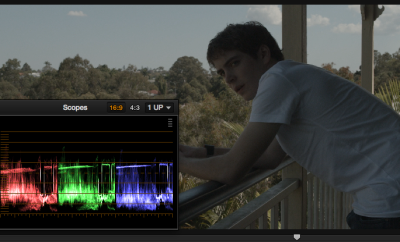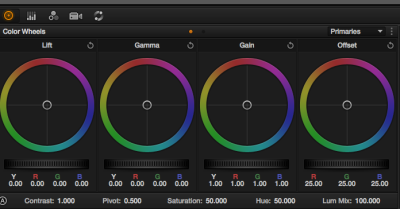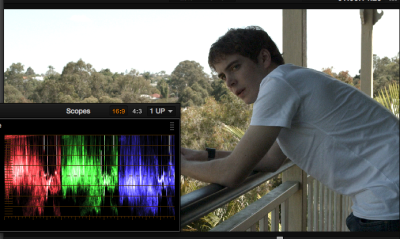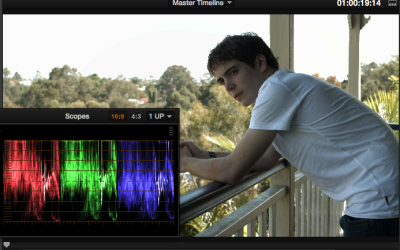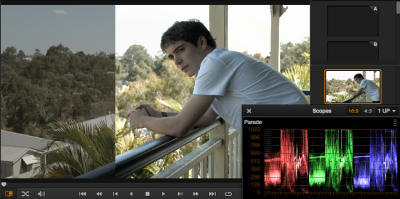Look at the sequence below. Shot #3, the guy on the balcony is under exposed and #6, the same angle, is overexposed. The big challenge here is to try to
match #3 and #6. This is how I would approach it. The tutorial is generic so can be applied to any color corrector.

During this tutorial I will talk about using the following controls Lift/black, Gamma/midtones, Gain/whites
Here is a picture of the Resolve Color wheels, most grading systems have something very similar. If you don’t have such controls, you can use curves, but if you don’t have either you should probably move to software that does.
Now even if you or your director wants a warm magic hour look, do not, I repeat do not try and get this without balancing the image first.
Turn on your scopes and look at the RGB Parade option. This displays the picture as RGB values with black on the bottom line at zero and peak white at 100%
Shot 3 Original clip under exposed
Start by bringing the Lift/black slider up a little bit to see if we are losing detail.
We are not as the black level is sitting at 20%. Take the Gamma/midtones up a little. Next do the same with the Gain/white control. Look at the white point of the guys T shirt, the sky and the darkest part of the picture, try and make it as “Normal” as possible. You will need to take the black level down to the zero line. We are stretching the image, look at the Parade scope as you adjust the controls and get a feeling for how each control influences the waveform.
Shot 3 balanced
Shot 6 Original over exposed
Start by bringing the Gain/white down to see if we can bring any detail back into the sky. You will get a little information back. Set the peak white just below 100%, go down any further you will not gain any more info, you will just make the picture all muddy, with the whites going grey. Take the Gamma/midtones slider down this will add some contrast to the picture. The Lift/blacks should be taken down a little keep an eye on the Waveform making sure you do not crush the blacks below 0%, doing this will result in a loss of black detail.
Shot 6 balanced
Grab a reference still frame from shot #3, but don’t use it yet. Try and balance the two clips a closely as possible before using the reference frame. It will make you a better colorist if you have to think about what controls to use. Match using the monitor and the waveforms. Notice as you jump between clips and #3 and
6 the Waveform changes with the picture.
Toggle between them changing just the primary controls, do not jump into windows or secondary keys until you are happy you have matched as best as possible with the primary tools.
When happy wipe the reference still all the way across, then cut it up full frame.
You are now cutting between a still picture of #3 and the live shot #6. You will then see where the differences are on both the monitor and the Waveform. This is the best way to compare 2 shots, because this is how we will see the shots in the finished sequence as a cut.
If you leave the wipe in the middle you can match both the picture and the waveform. If the waveform matches then so should the picture. This is a good way of matching a particular area of the picture such as the sky.
You will probably need to adjust both shots a little, including the RGB balance and the Saturation. Look at the man’s face, the sky and the level of saturation in the trees, these are the most important items to match.
With the 2 hardest shots balanced you can now start at the beginning and work on the girl’s entrance, remembering that we are only looking to match all the shots, the “Look” comes later.
Warren Eagles is a freelance colorist based in Brisbane Australia, he is also the co founder of the International Colorist Academy, who specialize in classroom training worldwide.
DaVinci Resolve V10 online classes available at
International Colorist Academy DaVinci Resolve V10 classroom training
coming to Singapore, London, NYC and Los Angeles in April and May 2014
https://icolorist.com/courses/resolve-101/
Warren Eagles
Freelance Colorist
http://www.warreneagles.com.au
Twitter @warreneagles